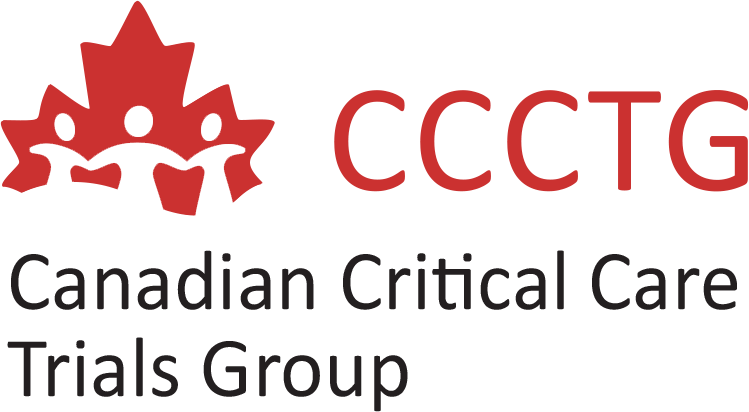CCRN: How to generate enrolment graphs for your study
This is the first in a series of 2-minute tutorials highlighting the functionalities of the Canadian Clinical Research Network (CCRN) website.
In 5 easy steps, here's how to download a graph showing enrolment data for a specific study:
1. Go to the CCRN website and select your language: https://www.ccrn-rrcc.ca/
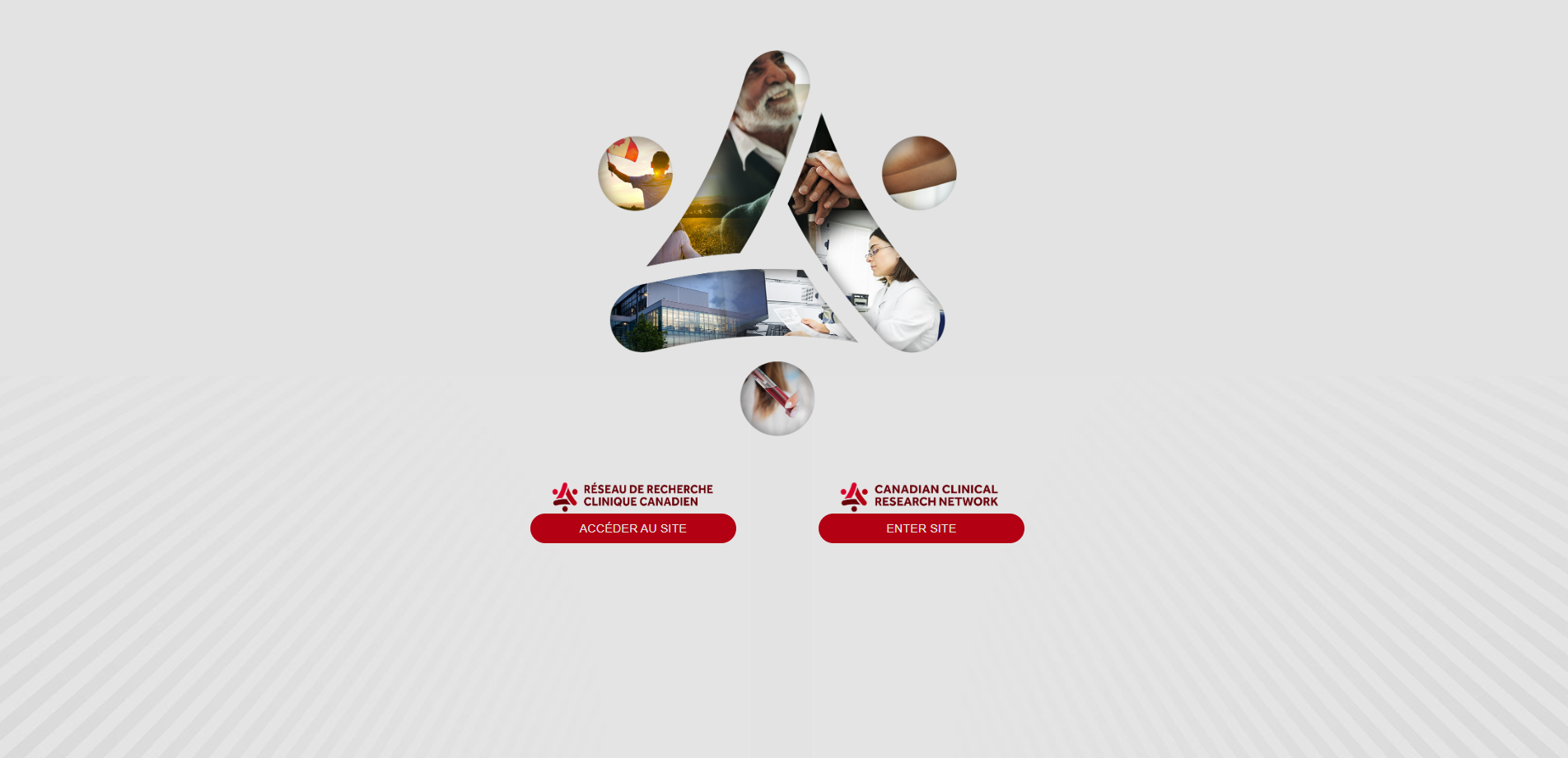
2. In the header, select Reports and choose Researchers and research networks.
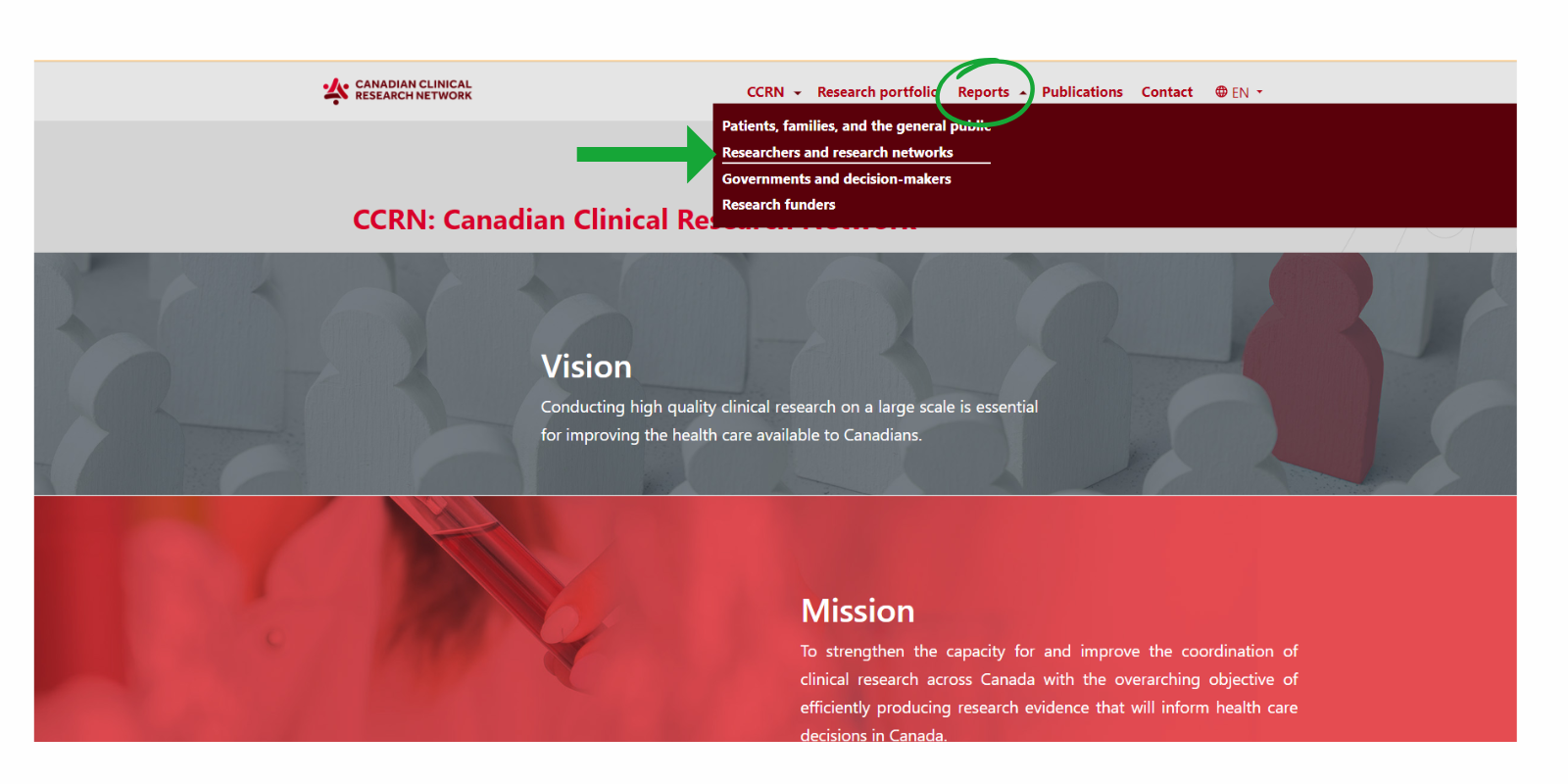
3. Select the second option, Show more on site recruitment by month since January 2020.
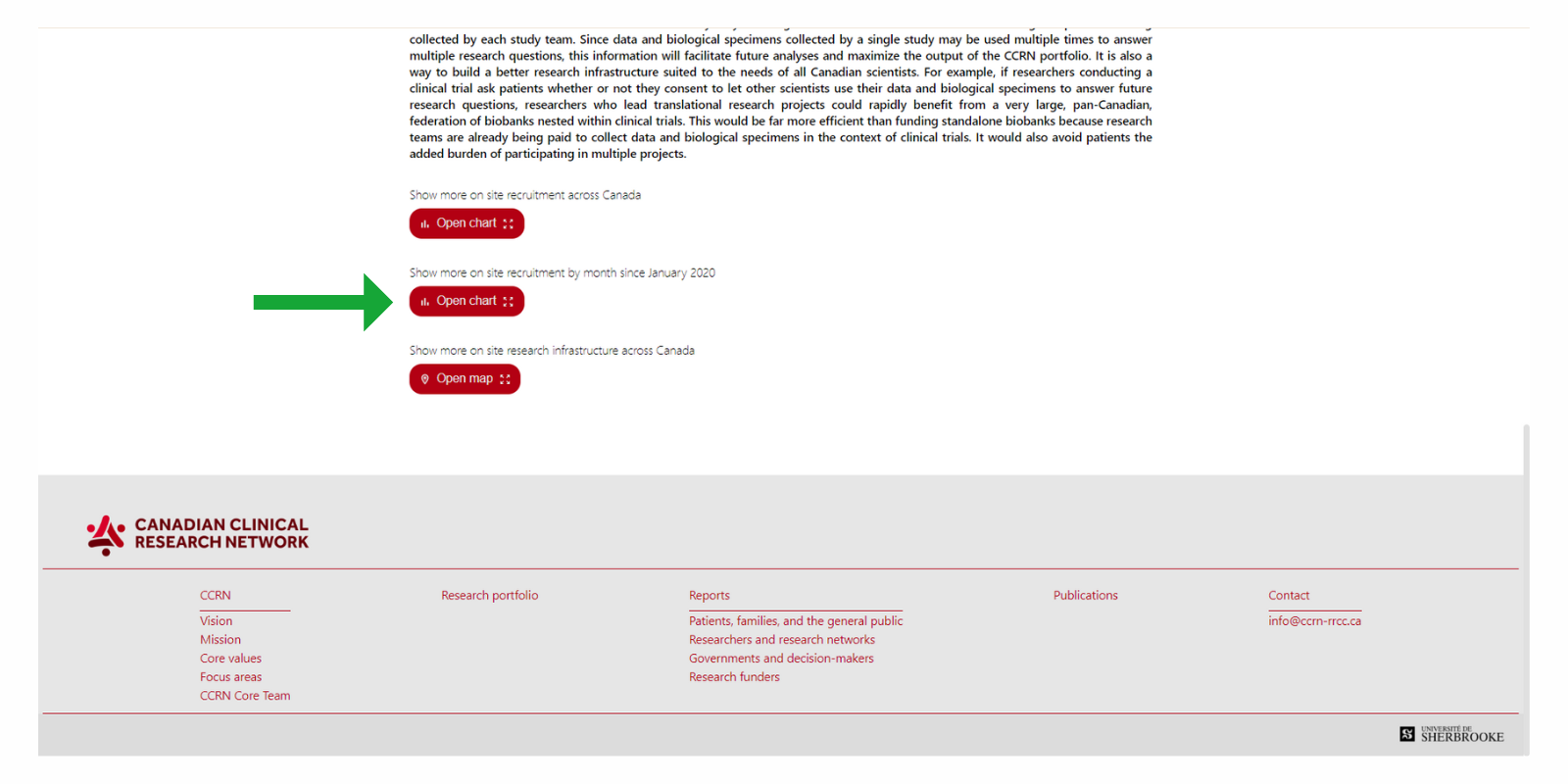
4. You can apply any of the different filters, or select a specific study by clicking on Studies.
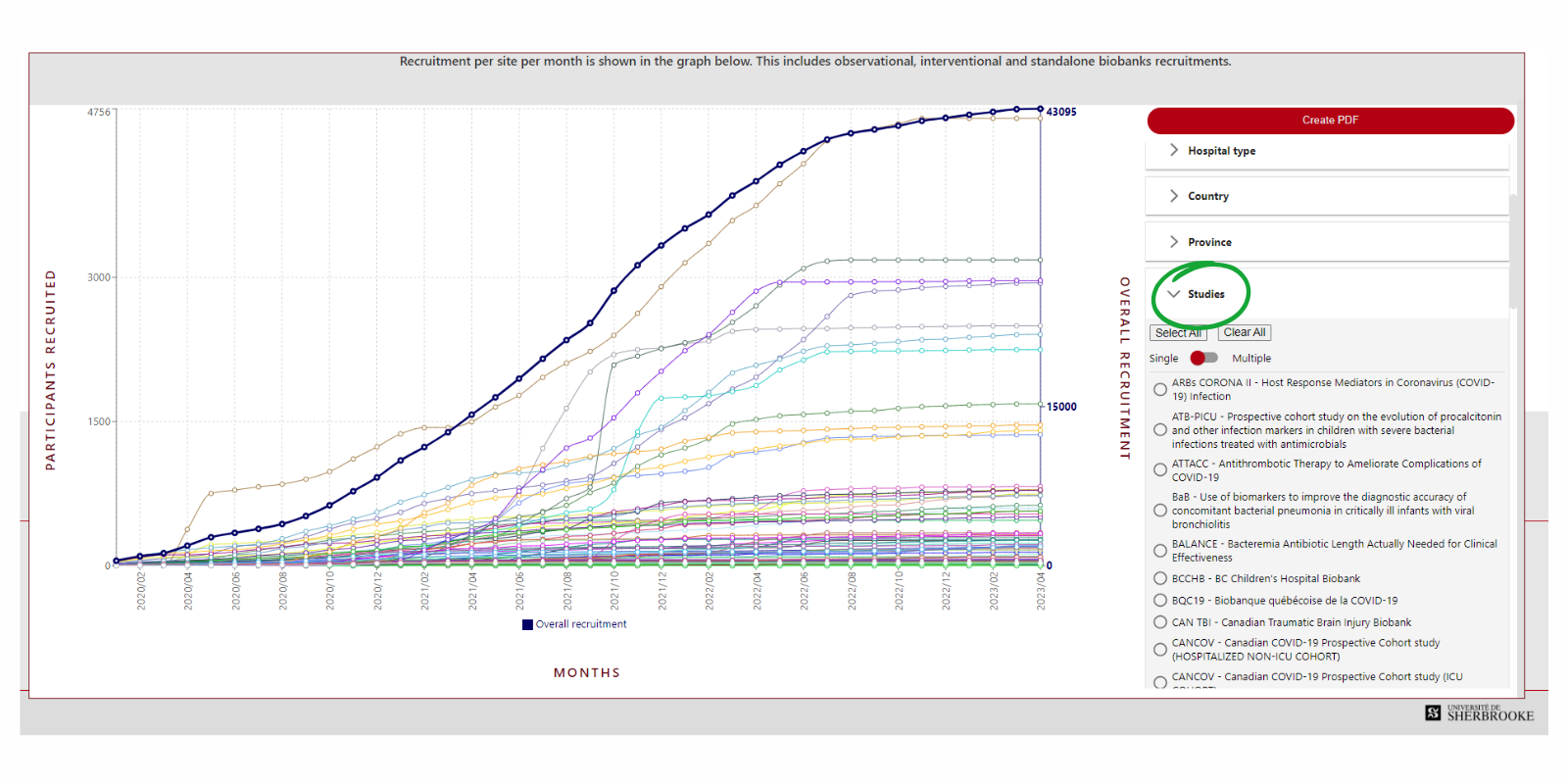
5. To download a PDF of the graph, click on Create PDF (the red button at the top of the filters).
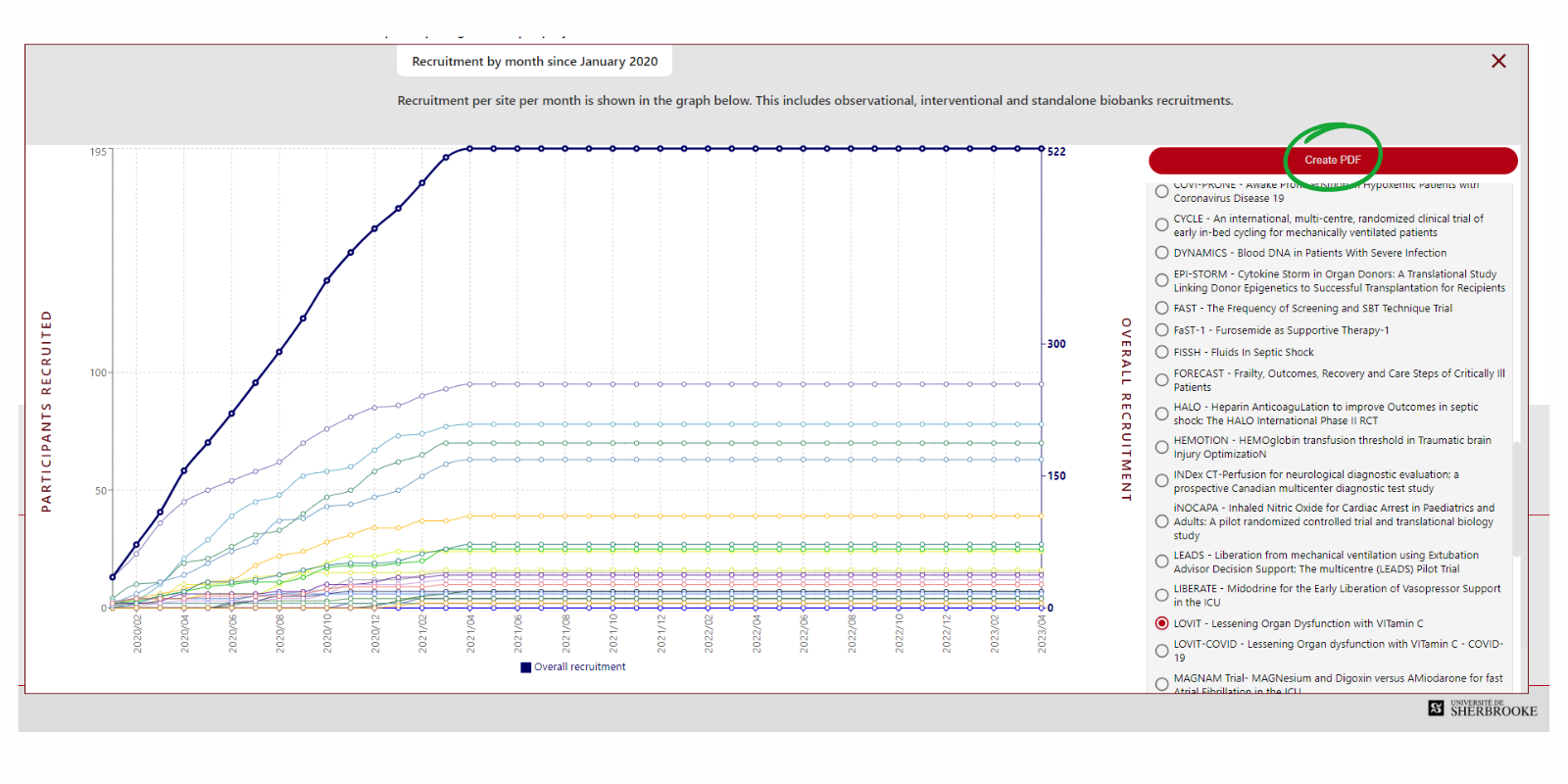 Please note: If you want a graph showing recruitment before January 2020, please contact Marie-Hélène Masse.
Please note: If you want a graph showing recruitment before January 2020, please contact Marie-Hélène Masse.